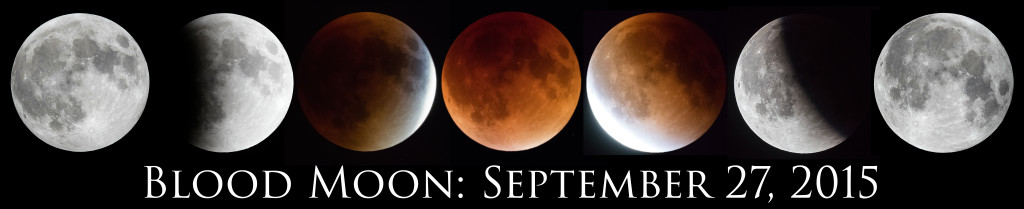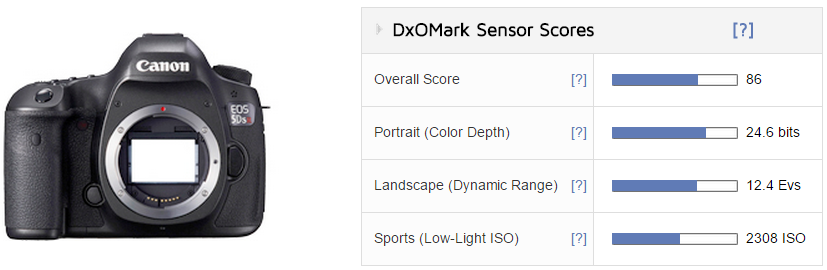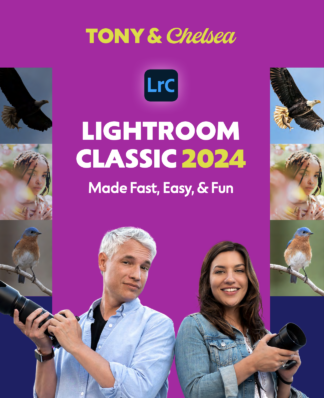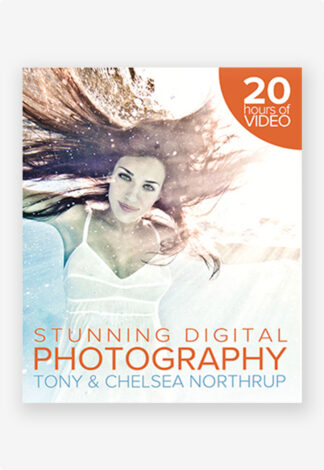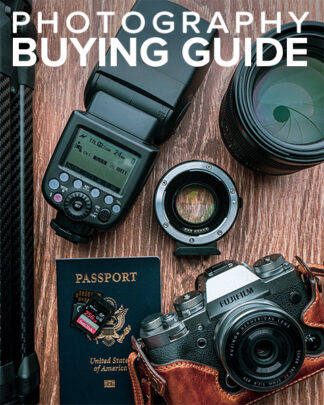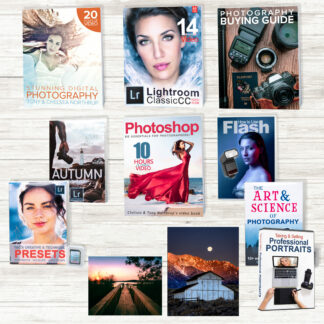September 27, 2015 had a “blood moon” visible where we are in North America, and by great luck, we had clear skies. I’ve never shot a lunar eclipse before, and I was surprised how challenging it was.
First, here’s a 30 megapixel comp of a sequence of stacked exposures. Feel free to download it (by clicking it), and please do share this page with it. Here’s a more square version, for Instagram or a poster or whatever.
Getting the Possible Sharpest Shot of the Moon
Photographing the moon is a bit challenging. Your camera will probably wildly overexpose it, because your camera sees more black sky that bright moon, and it tries to make that black sky grey.
Because of that, you’ll need to use manual mode. There’s no one set of camera settings that will work for every condition. However, I usually start at ISO 100, f/8, and 1/100th of a second. Autofocus should work fine.
I usually handhold moon photos using a lens that has image stabilization. A tripod could help, but usually the moon is clearest when it’s high in the sky. Pointing a telephoto lens straight up at the sky on a tripod is difficult, or even impossible, with most tripods. As a result, it’s often more stable just to hand-hold it.
After you snap your first picture, look at it on your LCD screen. Zoom all the way in, and make sure that no part of the moon is overexposed. If it is, use a faster shutter speed, like 1/200th. The brightest parts of the moon should be almost completely white. If they’re more grey than white, use a slower shutter speed, such as 1/50th.
For the aperture, f/8 should work fine, but choose your lens’ sweet spot for optimal sharpness. Watch this video for detailed information. If you have a teleconverter, use it, and select your f/stop by multiplying the teleconverter multiplier (such as 1.4X or 2X) by your lens’ sweet spot.
Take lots of pictures–at least a dozen. Later, on your computer, you can look through them and choose the sharpest photo.
Using Stacking to Get Even Sharper
That technique will get you the sharpest single exposure. However, you can get MUCH sharper exposures by stacking multiple exposures.
To stack the exposures, follow these steps:
- Take as many photos of the moon as you can. I usually take at least 100, but more is better. Here, using a tripod makes life much easier.
- Import the pictures into your computer. I use Lightroom. Render 1:1 previews of the photos.
- Check each image for sharpness. If any image is slightly less sharp than the others, delete it.
- Crop all the images the same to reduce the picture size. The moon will have moved while you were taking the pictures, even if you used a tripod, so leave plenty of room on all sides. I usually give one of the middle pictures a generous crop, and then paste that crop into all other pictures in Lightroom. For more information, check out my Lightroom book.
- Now, export those pictures to high quality JPG files.
- Install RegiStax.
- Run Registax, and click Select. Find the folder you saved your images into, and press Ctrl+A to select them all.
- Click Set Alignpoints. This will draw some red dots on your photo.
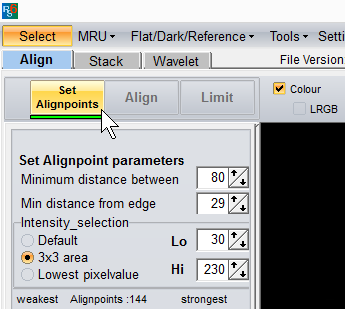
- Click Align, keep your fingers crossed, and be patient because it might take a minute or two. If it stops processing and simply hangs, close Registax and repeat this process up to the previous step. Next time, click Set Alignpoints, adjust the Number Of Alignpoints slider to a lower number, click Set Alignpoints again, and try Align again. If it continues to fail, you might try selecting fewer images.
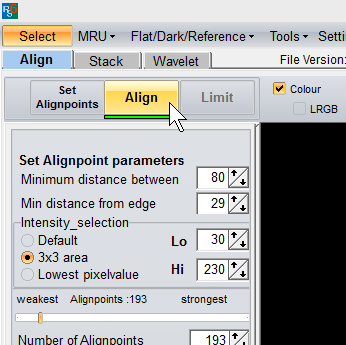
- Click Limit.
- Click the Stack button. Again, this requires patience and a bit of luck.
- Click Wavelet. The 6 wavelet values can be adjusted deeply by those who wish to study how the software works, or you can try loading my scheme: Right-click the link and click Save As to save it to your computer, then click Load Scheme to open it.
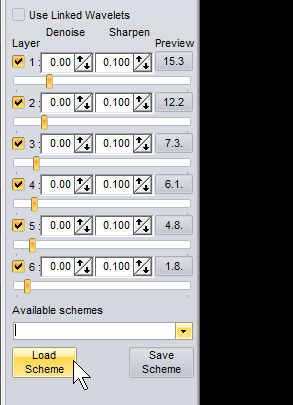
- Now, click Do All, and then Save Image. You’re done!
Registax is extremely complex software, and while it often works perfectly the first time, you sometimes need to spend extensive time troubleshooting it… and that might require going through the documentation. Good luck!
How to Photograph a Lunar Eclipse
While photographing a moon under normal conditions is challenging, it because EXTREMELY difficult to photograph during a lunar eclipse, because the moon is in the Earth’s shadow, and might be 5,000 to 100,000 times darker. You simply can’t get your images as sharp or clean, but here are some tips:
- Use a tripod. A big, heavy, tripod. You need all the stability you can get.
- Start with an exposure of 1/4 second, ISO 6400, and your lowest f/stop number. If you use a longer shutter speed, you can use a lower ISO. However, the moon is constantly moving. On my particular camera, I calculated that the moon traveled 2.3 pixels during the 1/4 second exposure. Therefore, slower shutter speeds will result in even greater motion blur, depending on your focal length and your camera’s pixel density.
- Take HUNDREDS of photos. Many won’t be sharp, because of the combination of a slower shutter speed and a telephoto lens. Choose your sharpest images. Don’t bother to stack them in Registax. Instead, use image averaging, as I show in this video.
If you can borrow a tracking head from an astronomer, that would allow you to take a clear, long exposure at a low ISO. A tracking head could pan your camera to follow the movement of the moon.