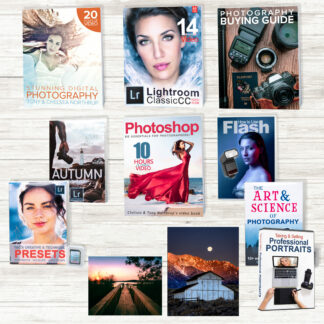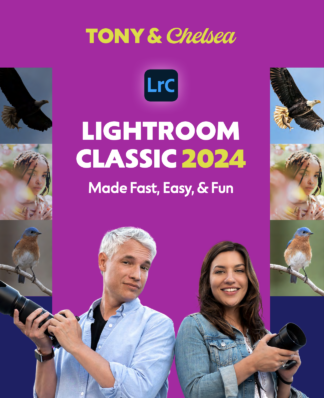Here’s a video demonstrating some free Lightroom plug-ins: https://www.youtube.com/watch?v=KIlaXK1lKj4 There are hundreds of plugins available for Lightroom. I’m just going to share the handful that I find genuinely useful or fun.
Installing and Managing Plugins
Some plugins have their own installer; follow the instructions to install them. If a plugin doesn’t have an installer, you can follow these directions:
- Extract the files to any folder on your computer.
- Start Lightroom. Open the File menu and then select Plug-in Manager.
- As shown in the next figure, click the Add button.
- Select the folder you extracted the plugin to. It will have a .lrplugin extension.
You can use the Plug-in Manager to remove or manage plug-ins, too. Plug-ins can be started in several different ways, however, most plug-ins are accessible through either the File | Plug-in Extras or the Library | Plug-in Extras menus.
Export and Publish Plug-ins
With the proper plug-in, Lightroom can directly upload your pictures to just about any popular website, social network, or photo printing service. There’s simply too many options for me to list them, but I suggest searching for “Lightroom <service> plug-in”. For example, “Lightroom 500px plug-in” brings up the official 500px plug-in, which makes it easier to get your photos out of Lightroom and onto the web. You actually don’t want to use the Find More Services Online button in the Publish Services pane; it takes you to the official Adobe Add-ons page, which has collected some of the worst, most over-priced plug-ins.
Extract Cached Image Previews Plugin
This plugin allows you to save Lightroom’s preview of an image, and it’s useful if the original image is lost or corrupted. The preview is never as good as the original image, but if your hard drive failed, it might be your best bet. Download the plugin from http://regex.info/blog/lightroom-goodies/preview-extraction. First, select your pictures. Then, select File | Plug-in Extras | Once started, it prompts you to select a folder to extract the previews. The tool then shows you the status of the previews for the selected pictures, including their resolution. If you thought your pictures were completely lost, this can be a huge relief! Click the Visit In Explorer button in the upper-left corner to view the pictures, and if you really did lose the originals, import those previews back into Lightroom and setup a backup.
Data Plot
Another tool from Jeffrey Friedl, the Data Plot plug-in shows you which focal lengths, shutter speeds, apertures, and ISOs you use most frequently. It’s primarily a curiosity, but it’s fun. You can download it from http://regex.info/blog/lightroom-goodies/data-plot. Here are my favorite focal lengths. That big spike in the middle reveals my love for wildlife and my Canon 500mm f/4 lens: My ISO usage stats reveal my obsession with clean images:
Show Focus Points
The free Show Focus Points plug-in (http://www.lightroomfocuspointsplugin.com/) might be more cool than practical, but it is useful for demonstrating photographic techniques. With the plug-in installed, you can view a single picture in a separate window with the focus points over laid by selecting Library | Plug-in Extras | Show Focus Points. Once you open the window, you can leave it open while you select different photos, but the window will close and then re-open.
Recover Deleted or Corrupted Images
Lost pictures happen. You might accidentally format a memory card before unloading it, or your hard drive might crash. In either of these scenarios, you can save many or all of your pictures using a photo recovery tool. There are dozens of websites that will try and sell you software, but the best tool is free: TestDisk/PhotoRec (available at http://sdp.io/PhotoRec). It’s slow; it might even take several days. But, it works with just about any computer, disk, or memory card, it’s free, and it really will save your pictures. There are dozens of websites that will try and sell you software, but the best tool is free: TestDisk/PhotoRec (available at http://sdp.io/PhotoRec). It’s slow; it might even take several days. But, it works with just about any computer, disk, or memory card, it’s free, and it really will save your pictures. If it does save your pictures, be sure to send the developers a donation!