The more serious you get about photography, the more time you spend editing your photos and the more time you spend waiting for your computer to perform different photo editing tasks. If you’re buying a new computer, it makes sense to choose one that will be particularly quick when editing photos. http://www.youtube.com/watch?v=WbsyglPqK6o However, most new computers can do an excellent job with the two most popular applications, Adobe Lightroom and Photoshop. If you’re happy with your PC’s performance, there’s no need to upgrade. However, if things seem slow, or you plan to upgrade your PC anyway, the sections that follow will give you the general background information you need to make educated choices. As with the rest of this book, my goal is not to simply list all the highest-end equipment to setup the ultimate workstation. Instead, my goal is to get you the most editing power for whatever your budget is.
Quick Answers
The sections that follow provide more detailed information for technical readers, but these tips tell you most of what you need to know:
- Get at least 4GB of RAM. More is better, however.
- Get the fastest processor you can. Processing power is very important for photo editing.
- Get an SSD (Solid State Drive) and a PC that supports SATA 3. SSDs greatly decrease the time it takes to open and save your photos. They’re expensive, though, so you might consider getting a high capacity non-SSD drive, such as a 3TB or 4TB drive, and moving your pictures to it after you’re done editing them. Lightroom will store your previews on your SSD drive, allowing you to quickly view those images.
- Get multiple monitors. Two monitors makes using Lightroom much easier because you can preview the full-size version of your picture on the second monitor. If you have a laptop or other mobile PC, you can connect it to an external monitor or TV and use that as your second monitor.
- Get big, cheap monitors. Calibrated monitors are for professional designers who have their own professional printing equipment. Most photographers don’t need to calibrate their monitors, and professional monitors are nice, but unjustifiably expensive.
- Don’t waste money on an expensive graphics card. Any basic graphics card will do. Expensive graphics cards are for gamers, not for photo editing.
- Get a desktop. Unless you absolutely need to edit photos while traveling, a desktop always provides better performance than a mobile PC (for similar budgets). Desktops are also much easier to upgrade and repair.
- Back up your pictures. Hard drives fail and computers get stolen. If you don’t back up your computer, you will lose everything. Online services such as Carbonite.com and Mozy.com will back up your entire PC across the Internet (for a fee). You can also buy an extra drive and back your pictures up to it using the backup software included with your operating system.
Mac or PC?
Either Mac OS or Windows will work fine, and Lightroom and Photoshop function exactly the same on either operating system. Macs are lovely, but they tend to be more expensive for similar performance. Windows 7 and Windows 8 have solved the biggest complaints people used to have about Windows—that it was unreliable and prone to security problems. If you don’t have a particular love for Macs, get a PC. If you’re looking for a laptop, the guidelines discussed in this chapter apply to laptops, too. One particularly important consideration is the resolution of the screen. The higher the resolution, the sharper your pictures will be while you’re editing them. Also look for laptops with SSD drives and an i7 processor. Avoid ChromeBooks. While they’re great for what they are, they don’t run Lightroom or Photoshop. Here are some specific recommendations at different sizes:
- Small 13” ultrabooks. Consider the Samsung ATIV 9 Book Plus ($1,400) with an amazing 3200×1800 screen. The MacBooks with the Retina displays are amazing for photo editing on the go, too.
- Standard 15” laptops. For this size, the 15” Macbooks with Retina displays are the best choice.
Choosing Computer Components
Designing a computer for a particular task involves determining which of the computer components are limiting (also known as bottlenecking) the performance of that task. For image editing, three components equally limit your overall performance:
- Disk speed. When you edit a picture, the computer has to read it from the hard disk and copy it into RAM. When you are sorting through hundreds of pictures after a photo shoot, the disk speed is going to be the biggest factor slowing the process down. Therefore, a fast disk (and a fast disk subsystem, which connects the disk to your other computer components) is critical.
- Memory (RAM). After your computer copies the picture from the disk to memory, it will need to work with the memory each time you view or edit the picture. Faster memory will significantly improve the performance while working with a single picture, and you need sufficient memory (4GB or more).
- Processor. Processing RAW files, and applying edits to a picture, requires a great deal of processing. Any processor will eventually get through your edits, but the faster your processor, the quicker the edits will take place. It’s worth it to spend more to get a faster processor.
The sections that follow describe these components in more detail and provide information about several less-critical components.
Memory (RAM)
 RAM (Random Access Memory) is the temporary storage that computers use to store information while an application is actively working on it. RAM gets cleared every time you restart your computer. Everything that survives a reboot, including your pictures and videos, is stored on your hard drive.
RAM (Random Access Memory) is the temporary storage that computers use to store information while an application is actively working on it. RAM gets cleared every time you restart your computer. Everything that survives a reboot, including your pictures and videos, is stored on your hard drive.
Capacity
For photo editing, 4GB of RAM is typically sufficient. Monitoring my own PCs during extensive photo editing sessions and working in Photoshop with multiple RAW files and dozens of layers, have shown me that Photoshop and Lightroom rarely use more memory anyway. If you plan to record and edit video, choose a computer with at least 8GB of RAM. While those recommendations are sufficient, more RAM is always better. Your operating system (whether Windows, Mac OS, or something else) will use the additional RAM to help improve your computer’s overall performance. However, you will see minimal performance gains upgrading from 8GB to 16GB of RAM. RAM typically costs less than $10 per GB when purchased after-market. When you buy a new PC with extra RAM, the PC manufacturer can drastically overcharge you—often charging over $40 per GB. Therefore, I typically recommend purchasing a new PC with the minimum amount of RAM and then upgrading your memory after you receive your PC. Even if you’re not a computer nerd, you’re quite capable of upgrading the memory in any desktop computer. Mobile computers are often very easy, too, though some are not designed to be upgraded.
Speed
The speed of your memory is very important, though the speed of your memory is determined by your motherboard. Always purchase the fastest memory supported by your motherboard. When purchasing a new computer, or a separate motherboard if you’re building your own computer, it’s worth spending a bit more to get a PC that supports faster memory; that upgrade will give you very real performance improvements when editing pictures.
Processor
If you spend time editing individual pictures (rather than simply sorting through them), processor speed will be very important. Simple edits like crops and adjusting brightness don’t require much processor time, but complex effects like healing spots, changing the perspective of a picture, changing the background, or using warp and puppet effects require a great deal of processor time. Therefore, if you only perform light editing on your pictures in Adobe Lightroom, a faster processor might not make a huge difference. However, if you use healing or more intensive Photoshop features, investing in a higher-end processor will be worthwhile. If you take RAW pictures instead of JPG—and you should take RAW pictures—your computer will need to do a great deal of processing when you first open your pictures. Therefore, RAW files justify a higher-end processor. Measuring processor performance is complex, because there are several different factors:
- Bus speed. This is the speed at which the processor can exchange information with the computer’s memory.
- Processor speed. This is the speed (typically measured in GHz) at which the processor performs operations.
- Cores and hyper-threading. Modern processors have multiple cores, which is like having multiple different processors. Essentially, this increases the processors’ speed, but only for some activities.
To make it easy, choose i7 processors over i5 processors, and get the fastest i7 your budget allows.
Disks
Get two disks: one small SSD and one high-capacity drive. Install Windows or Mac OS and your apps on the SSD drive, and use it to store your newest pictures. When you start to fill up your SSD drive (which only needs to be about 256 GB), move your pictures to your high-capacity drive (which might be 3 terabytes or more). Because your high-capacity drive is only used for long-term storage, it doesn’t need to be fast. It’s very important that your computer supports SATA3. SATA2 is not fast enough to take full advantage of the newest SSDs. If you’re adding an external drive, look for a drive that supports USB 3 (for Windows PCs) or Thunderbolt (for Macs).
Monitors
Get two monitors. Having dual monitors really helps with applications such as Lightroom because you can view thumbnails of your library on one monitor and view images full-screen on your second monitor. For photo editing, I’d rather have two smaller monitors than one bigger monitor. For me, more than two monitors doesn’t increase my efficiency. When I’ve used three or more monitors in the past, I never fully utilize them—there are simply too many different screens for me to use efficiently. The higher resolution the monitors are, the better. Higher resolution screens will allow you to see more detail in your pictures without zooming in, which can greatly speed up the editing process. Here are specific recommendations at different price points. If you decide to use two monitors, it makes it much easier if they’re identical:
- Dell S2240M ($130). My producer uses this two of these 22-inch monitors (1920×1080) to edit video, and the glossy screen is bright and beautiful.
- Dell S2740L ($290). This 27-inch monitor is a great value and has a beautiful display.
- Dell 3014 ($900). If you’d like to freak out nerds who visit your house, get two of these 30-inch monitors. I use an older version, and combined they’re just amazing for image and video editing. The 27-inch models are almost as large at one-quarter the price, however.
Don’t spend money on calibrating your monitors or on buying a professional monitors like the NEC Multisync series. Calibrated monitors aren’t for photographers; they’re for designers and those in the printing industry. Even if you print your own photos at home, calibration will only make a difference if you have a professional-level printer and you calibrate it to your display. If you primarily share your images digitally, the people viewing your pictures won’t have calibrated monitors. They’ll be using smartphones, tablets, and other devices. They’ll be viewing your pictures in different lighting conditions. Instead of calibrating your monitor, carefully set the white balance of your pictures by choosing a custom setting based on a white object in the photo itself. That’s the only way to ensure your pictures have the proper color. Also, be sure to check the histogram to ensure your image is bright enough. For detailed information, refer to Chapter 4 of Stunning Digital Photography.
Memory Card Readers
Most photographers copy their pictures from their camera to their computer by using a memory card reader. The memory card reader itself isn’t particularly important, but you should choose a USB 3 memory card reader so you can copy pictures as fast as possible because I know you’ll always be eager to see the pictures you just shot. Also be sure that a new PC supports USB 3. Many new PCs only support USB 3 on select ports (usually colored blue); other ports might use USB 2 (usually colored black). Therefore, be careful to connect your USB 3 memory card reader to a USB 3 port. Many PCs and some monitors have memory card readers built in, and that’s definitely a convenience. However, the built-in memory card readers might not be as fast as an external USB 3 memory card reader.
Video Cards/Graphics Cards
As I mentioned earlier, video card performance isn’t a significant factor in photo editing performance. Some Photoshop effects are capable of taking advantage of your video card’s graphics processing unit (GPU), but they’re not effects that most photo editors use on a regular basis. However, you should be sure to choose a video card that can connect to your monitors. Specifically, choose a video card that supports connecting to multiple, high-resolution monitors simultaneously. Look for multiple DVI ports, and possibly an HDMI port if you plan to connect your computer to a TV.
Drawing Tablets
 Some people like using tablets to edit their photos. If you like drawing with a pencil, you’ll probably like using a drawing tablet. If you’re terrible at drawing, like I am, you’re probably better off using a mouse. Wacom makes the best tablets for photo editing. They have several tablets available, at different quality levels and at different sizes. Bigger sizes are nicer to use, but don’t choose a size that’s too big for your desk. In order from least to most expensive, and from least to most powerful, Wacom’s current lineup is:
Some people like using tablets to edit their photos. If you like drawing with a pencil, you’ll probably like using a drawing tablet. If you’re terrible at drawing, like I am, you’re probably better off using a mouse. Wacom makes the best tablets for photo editing. They have several tablets available, at different quality levels and at different sizes. Bigger sizes are nicer to use, but don’t choose a size that’s too big for your desk. In order from least to most expensive, and from least to most powerful, Wacom’s current lineup is:
- Bamboo ($80-$100). Designed more for fun than work, these are good enough for most photo editing tasks.
- Intuos ($100-$500). The mid-range Intuos tablets are more sensitive and better support varying pressures, which can be useful when drawing with brushes in Photoshop. The Intuos5 and Pro models offer more controls on the tablets themselves for tasks such as changing brush size. This can improve your workflow and decrease the time you spend editing photos.
- Cintiq ($1,000-$2,500). This high-end line combines monitors with drawing tablets, allowing you to draw directly on the screen. It’s not as great as it sounds, however, because your hand covers part of the screen as you’re drawing. Many people prefer using a separate monitor and tablet.

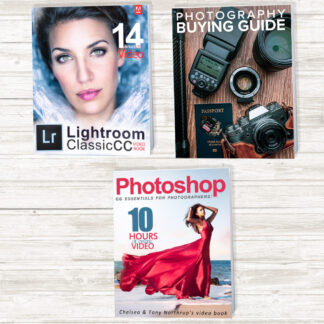
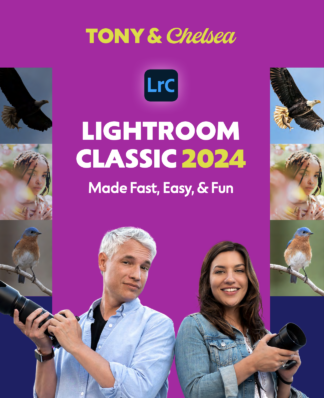
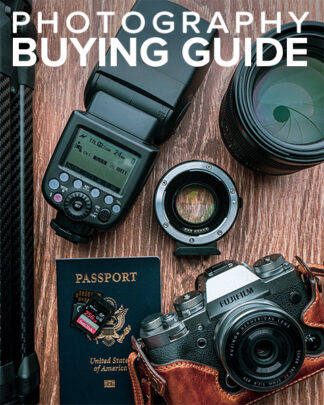


Comments are closed.