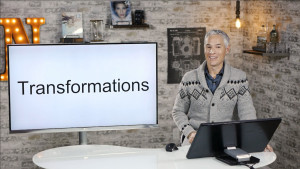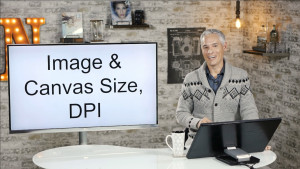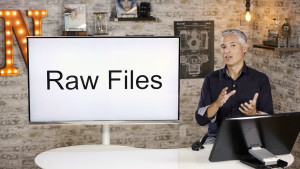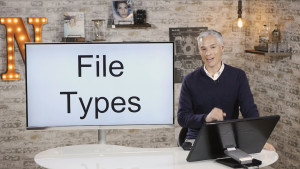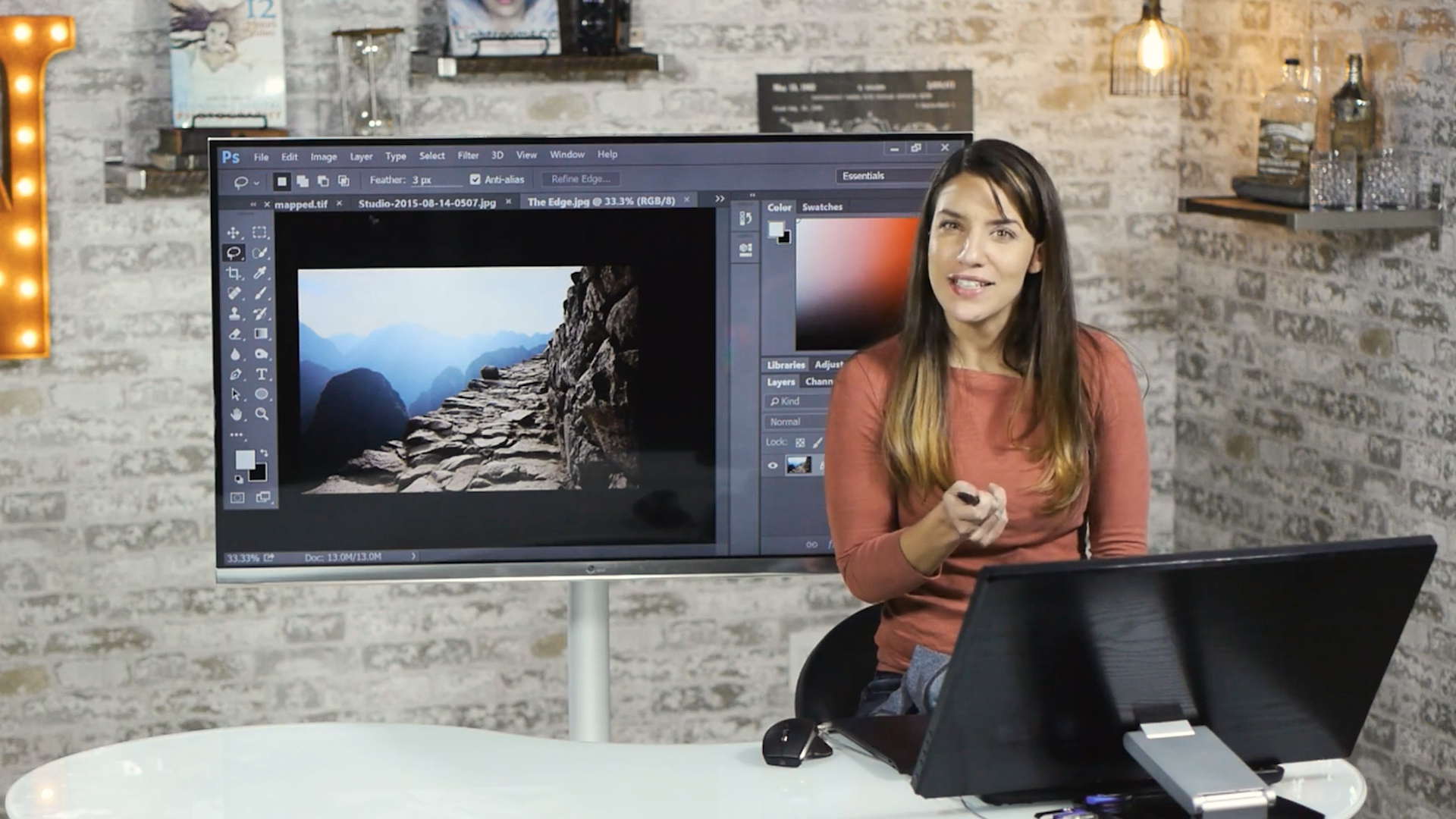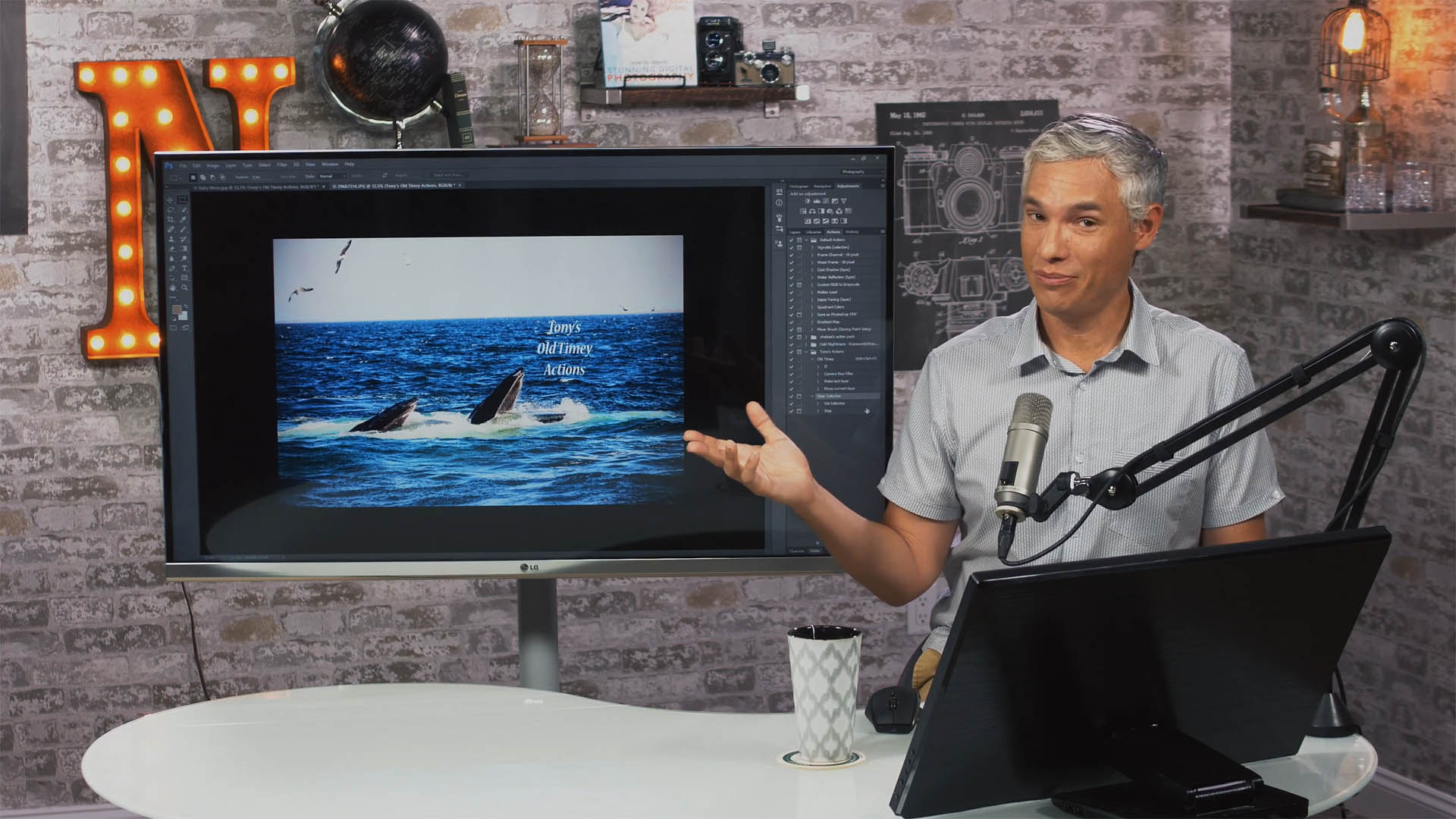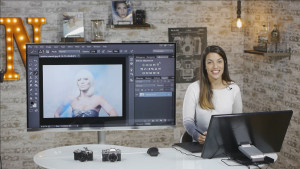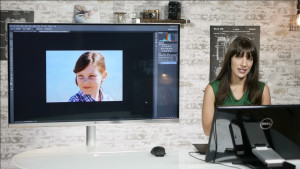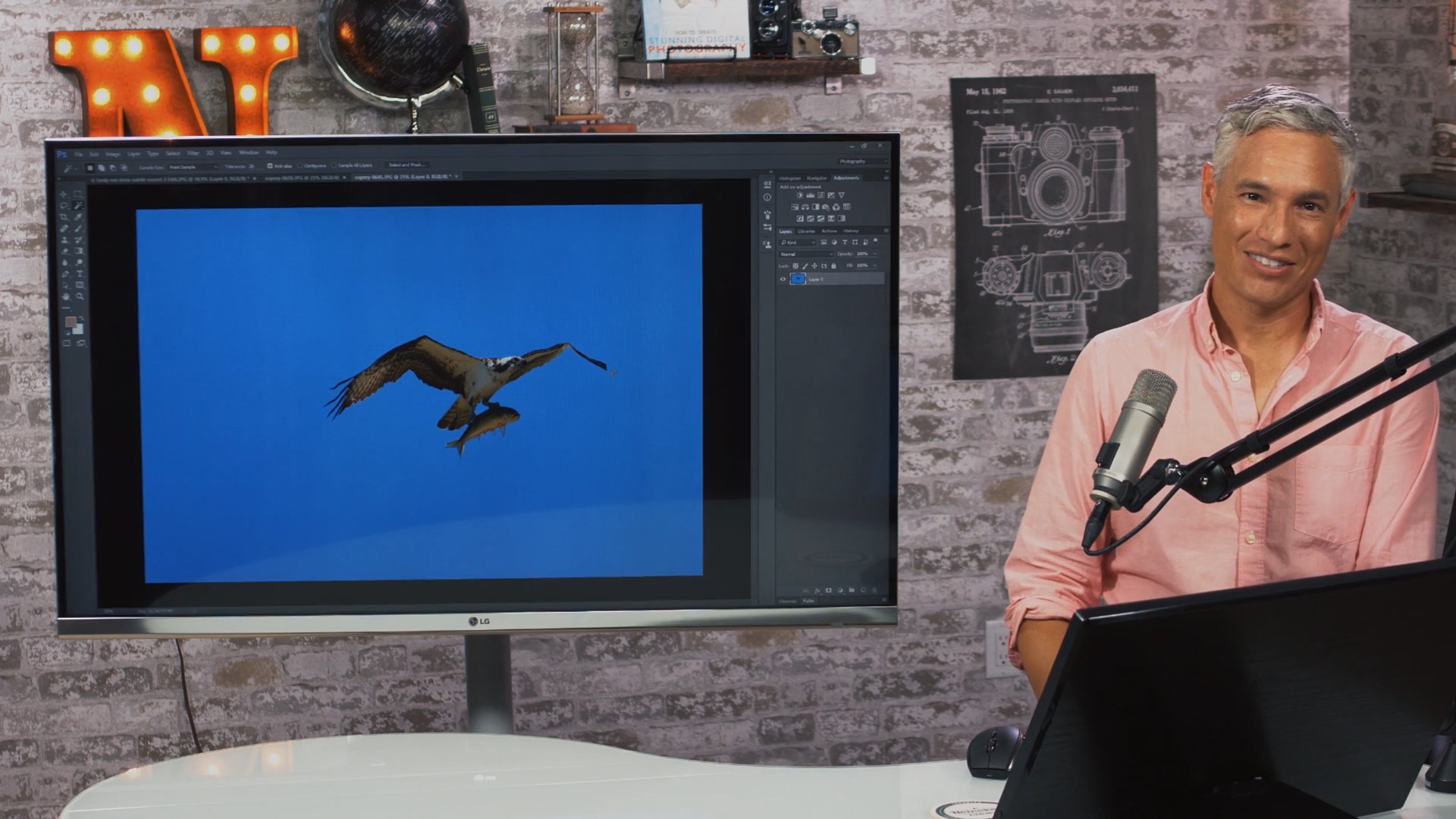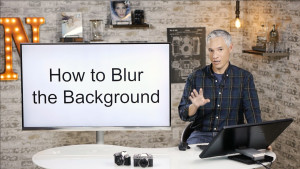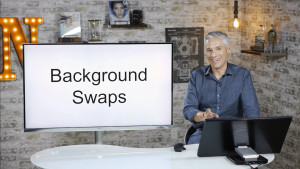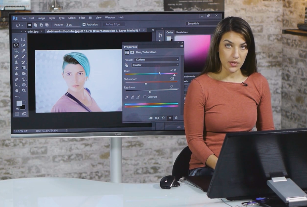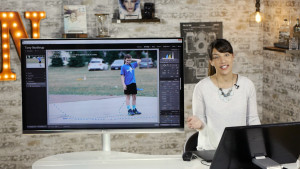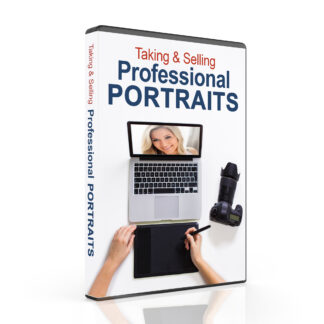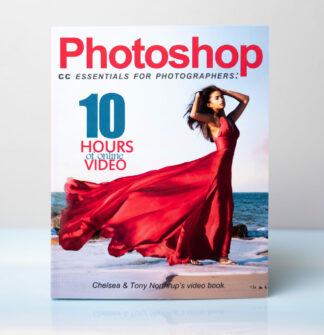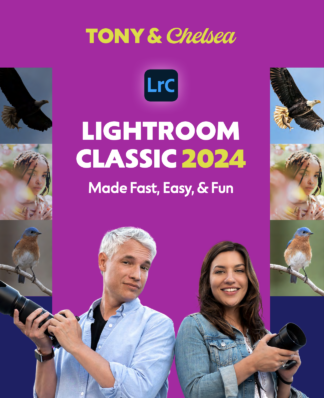Thanks for buying my Photoshop video book! Download the sample pictures here (472 MB). This page has all the online video training. For other benefits, including access to the Facebook group, downloading the ebook and additional included content, visit the owner’s page (requires login).
Introduction
Tools
34:16
Tony demonstrates the various Photoshop tools, and provides examples of how they are commonly used.
General Overview
14:34
Chelsea provides a brief overview of the tools she often uses while editing her photos.
Adjustment Layers
30:07
Adjustment layers are a quick, easy and reversible way to edit the color and tonal information of your photos.
Selecting
23:20
Selecting is a Photoshop fundamental! Tony demonstrates the various selection methods, and the pros and cons associated with each of these tools.
Layers & Masks
22:36
Layers and masks are an effective way to hide and blend multiple layers within a project.
Features & Functionality
HDR
21:27
Tony demonstrates how the HDR feature can be used to blend multiple exposures, to achieve better dynamic range – adding “pop” to an otherwise flat picture.
Panoramas
20:49
The Panorama feature allows you to stitch together multiple photos, producing larger-than-life, ultra-high megapixel images.
Transformations
18:33
Want to straighten crooked buildings in your photos? Tony explains how transforming can be used to overcome this, and much more.
Image Sizing
18:04
Tony shows you how to re-size your images – whether it’s for printing an 8×10 photo, or exporting an image to look its best online.
Raw Processing
39:38
Tony reveals how Photoshop can be used to convert Raw files, directly from a DSLR, into a more usable format for editing.
File Types
21:34
Tony discusses the numerous formats that Photoshop is capable of exporting to. Find out what format suits your needs best!
Chelsea’s Quick Intro to Actions
8:04
Chelsea provides a quick primer on the actions function in Photoshop.
Actions
21:35
Actions are an effective way to automate multiple steps in Photoshop. For example, you can resize an image, apply a filter, and add a text overlay with a single mouse click.
Customizing Photoshop
13:10
There are numerous ways to configure Photoshop’s menus and tools. Tony provides an overview with examples that will help streamline your workflow.
NEW: Subject Selection
5:13
With the January 2018 update to Photoshop CC, Adobe has added a new “Select Subject” feature, that enables efficient auto-selection of subjects.
Portrait Photography
Applying Makeup
14:51
In this lesson, Chelsea shows how to quickly apply makeup to a subject using multiple layers in Photoshop.
Applying Makeup Pt. 2
16:17
In this video, Chelsea goes into further detail – explaining the intricacies of subtle makeup application for a glamour shot.
Liquify
12:56
Using the liquify feature in Photoshop, Chelsea reveals how this tool can provide a slimming, natural look to your subject.
Facial Liquify 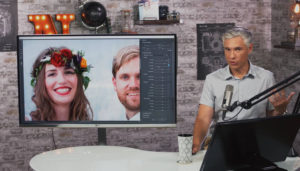
5:34
Using the Face Liquify feature in Photoshop, Tony shows you how to quickly edit a group portrait.
Removing Flyaways
14:30
Flyaways don’t have to ruin an otherwise perfect portrait! In this lesson, Chelsea explains how to effectively remove them.
Skin Retouching
5:19
Chelsea shows how this simple technique can leave your subject’s skin looking healthy, and blemish free.
Skin Discoloration
10:10
Using this technique, you can provide a natural, even look to your model’s skin. Great for close-ups and head shots!
Frequency Separation, Dodging & Burning
26:07
In this video, Chelsea describes the basics of frequency separation – a preferred method for removing your subject’s subtle blemishes.
Dodging, Burning & Airbrushing
11:01
In this lesson, Chelsea reveals the capabilities of the dodge and burn tools, and demonstrates the effect of airbrushing a portrait.
Adjusting Colors & Editorial Photos
10:30
Chelsea provides a few helpful tricks and techniques to stylize your portraits, that can provide a unique look and feel to them.
Puppet Warp
9:06
Puppet Warp is a simple but powerful tool, allowing you to alter your subject’s movement in a unnatural, yet convincing way.
Photoshop Tutorials
Blurring the Background
26:15
In this tutorial, Tony demonstrates how you can “fake” background blur, by utilizing multiple layers and various effects.
Enhancing Fall Colors w/Gradients
8:15
Chelsea uses gradients to provide a sophisticated, warm glow to her wildlife shot.
Creating Clouds, Mist & Fog
8:29
Chelsea explains a technique she uses to add atmospheric clouds, mist & fog to her landscape photographs.
Creating Sunbursts
6:43
In this lesson, learn how to quickly, and easily, mimic the glow of natural sunlight.
Adding Snow
18:31
Chelsea describes multiple ways to add lifelike snow to your images, using brushes and the “add noise” option.
Bokeh
4:57
Chelsea disicusses a few simple techniques you can use to simulate that lovely, sought out background blur – otherwise known as, “bokeh.”
Quick Sharpening
1:52
Use this quick trick to enhance the sharpness in a wide variety of your images.
Spot Color
11:12
Chelsea provides a few different examples of how, and more importantly, when, you should attempt spot color photography.
Swap Backgrounds
38:58
Tony describes the step-by-step process used to replace a dull or unappealing background behind your subject.
Removing Distractions in Lightroom & Photoshop
8:44
Chelsea provides real-world examples of why features like content-aware fill in Photoshop, can vastly improve your workflow when removing distractions from your shots.